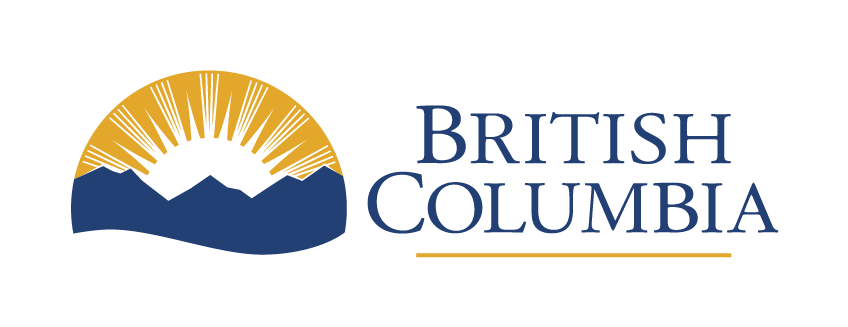Step 3 - Issue Opportunity
Step 3 - Issue opportunity
Notes
- Remember that the current BC Bid differs from the previous BC Bid in that there is no 1-hour lag between issuing and publishing to the public portal.
Instructions
Follow the instructions in the sections below.
Issue opportunity
Click to enlarge image
1. Click Ready to Issue.
If, on the Prepare RFx – Setup tab, Auto issuing was selected then there will be no Ready to Issue button. The Opportunity will be posted at the selected Issue Date and time.
Click to enlarge image
2. Click the applicable approvals or reject buttons.
A Buyer may have more Approved buttons to accept prior to issuing. Selecting Rejects will return the Sourcing Project to draft.
Click to enlarge image
3. Click All approvals complete.
Click to enlarge image
4. Click Issue Opportunity to open a new window.
5. Click View as Supplier to review the Opportunity from the Supplier perspective.
Click to enlarge image
a. Optional: In the pop-up window, review the invited Suppliers and select or unselect the checkbox to ensure an invitation is sent.
b. Optional: In the User column, select the + icon if a contact is needed.
Note: The system requires all Suppliers to have at least 1 contact added. If a contact is missing the Buyer will be unable to remove the Supplier or add contacts to other Suppliers.
If a public opportunity and no invited suppliers are part of the process you must still send the notification to the Public Portal.
Click to enlarge image
c. Optional: Click the Copy all team members checkbox to send the invitation to all team members.
d. In the Subject textbox, review the subject name and make the applicable edits.
e. Optional: Click the Send me a copy checkbox to receive a copy of the invitation.
f. Review the email and make edits following the Blue text instructions, then deleting the blue text. Note: Bracketed content in the salutation will be autopopulated so do not edit.
6. Select Send and close.
Issuing Organization(s) shows both the Issued By and Issued For organizations. The Buyer may choose to separate the two prior to posting.
Click to enlarge image
7. Click OK.
Click to enlarge image
8. Click OK a second time.
Subscribe
Enter your email address to subscribe to updates of this page.