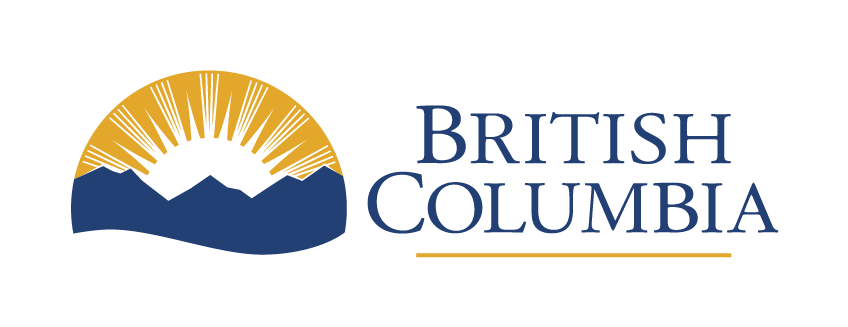Link checker reports
Learn how to check for broken links on pages within CMS Lite.
On this page
Introduction to link checker reports
Link Checker Reports in CMS Lite are tools designed to ensure the integrity and functionality of links on your webpage. These reports are essential for maintaining a positive user experience and ensuring that all links lead to the correct destinations.
Best practices for using link checker reports
- Regularly use individual page reports to maintain link integrity on a per-page basis
- Review monthly batch reports to identify and address widespread link issues
- Update or remove broken links promptly to maintain the quality and reliability of your website
URL check rules
The rules for validating URL links are:
- Format: URLs must have the correct format, including protocol (HTTP/HTTPS) and a valid domain (host name or IP)
- Activeness: URLs must lead to active pages
- Redirections: Accepts up to two redirects for a URL link
Timed out links
- Links that do not respond within a specific timeframe are reported as 'Timed Out'
- A 'Timed Out' status doesn’t always indicate a broken link, sometimes it's just slow to respond
- It's recommended to verify such links outside of the report function for accuracy
Types of link checker reports
Individual page reports are provided in PDF format; batch process reports are available in both PDF and MS Excel format. Both reports will check for broken links on a page in the following fields:
- All Rich Text Editor fields
- All URL link fields, except feed fields
- All image link fields
Both reports validate all links including 3rd party links. If 3rd party links do not respond within a specified timeframe, the link will be reported as 'Timed Out'. This does not necessarily mean the link is broken, but simply slow to respond. Try verifying the link outside of the report function.
Individual page reports
Content editors can run reports for individual pages via the [Link Checker Report] action button found in the bottom right corner on any of the CMS Lite content templates. This report checks against the Quality Assurance (QA) site.
- Function: Check links on a single page
- Access: Via the [Link Checker Report] action button on content templates
- Output: PDF format report
- Scope: Includes all types of links within a page, such as text, URL, and image links
- Special Note: Verifies links on the Quality Assurance (QA) site
Monthly batch reports
A global batch report that contains all broken links within gov.bc.ca by theme or topic is generated on the first Thursday of every month. The monthly batch reports will be uploaded for viewing through the CMS Lite Reports tab.
- Function: Global check of all broken links within gov.bc.ca by theme or topic
- Frequency: Generated on the first Thursday of every month
- Access: Available through the CMS Lite Reports tab
- Output: Available in both PDF and MS Excel formats
- Scope: Comprehensive check including 3rd party links
Understanding the report format
Both types of reports provide detailed information including:
- GUID: Unique ID of the page with the broken link
- Location: Where the page is that contains the broken link
- URL Link: The specific broken link
- Reason: Classification of the error
- Missing protocol (http or https)
- Dead link (page not found)
- Bad format (varies)
- Page Last Modified By: The last editor of the page
- Page Last Modified Date: Date of the last modification
- Security Group: Assigned security group for the page